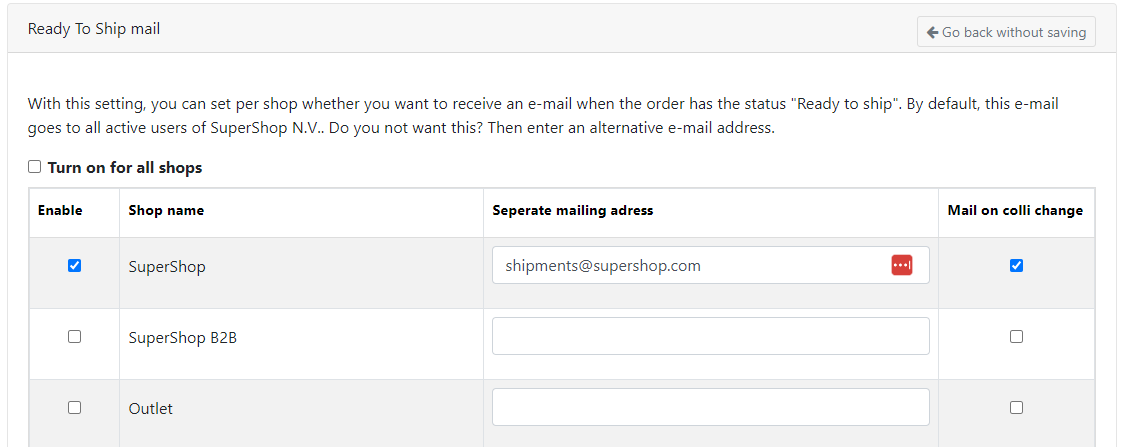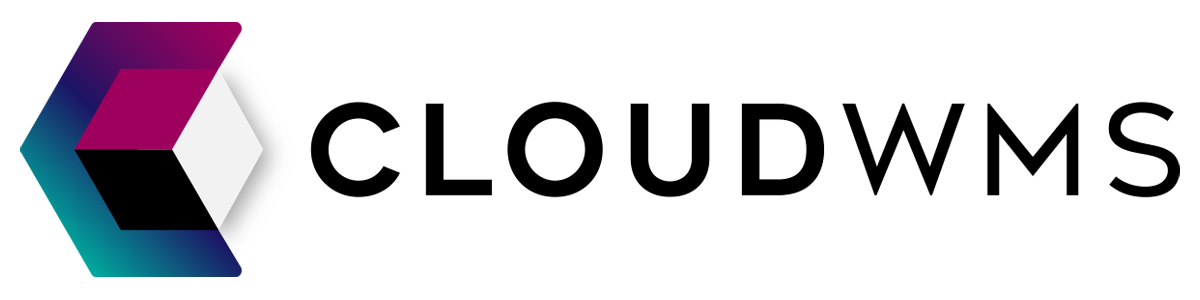Account
Edit account page
To edit the organization’s account, navigate through the top bar to the Customers page.
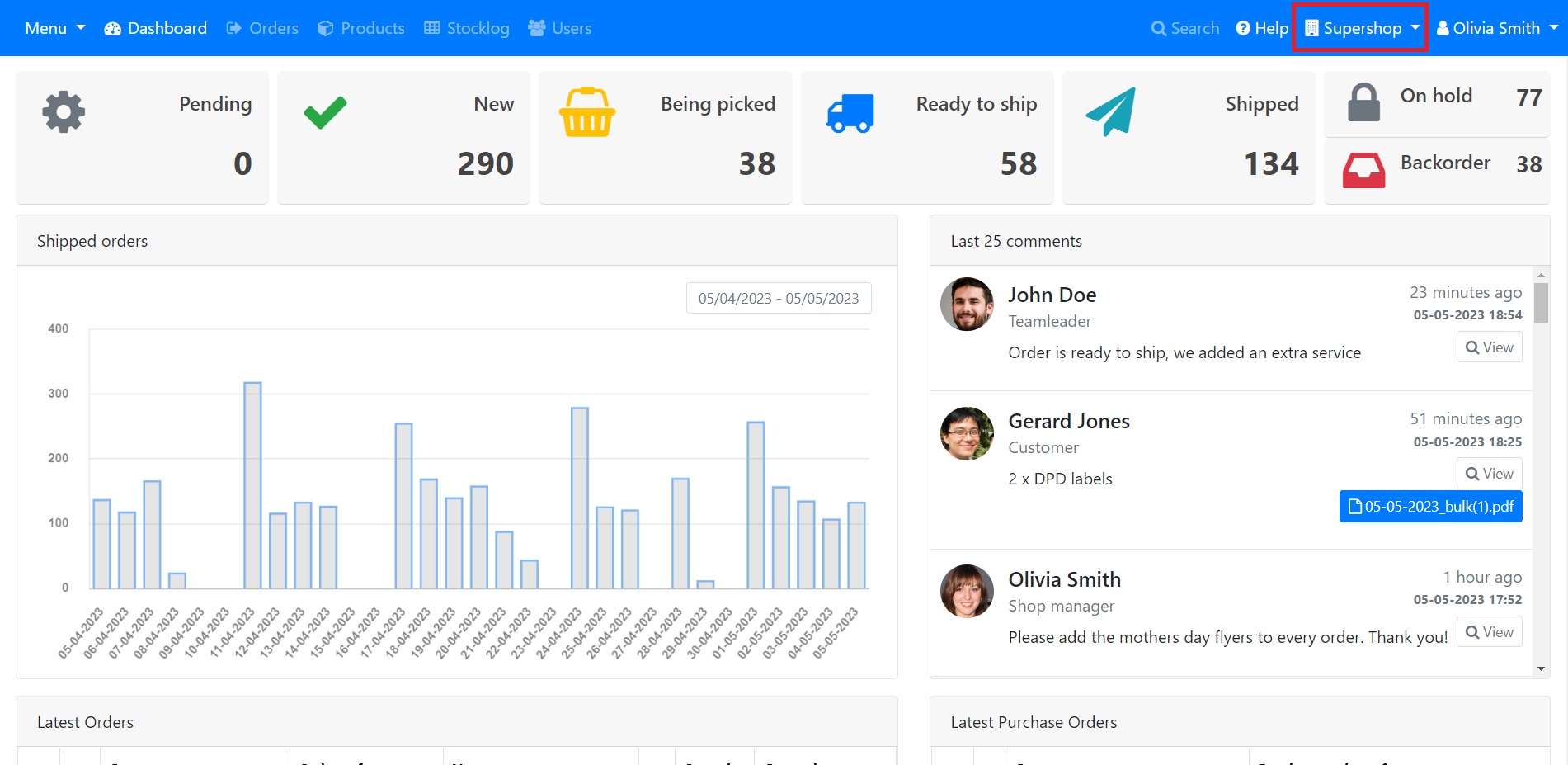
Edit address details
To do this, click on the gray Edit button next to the Address title.
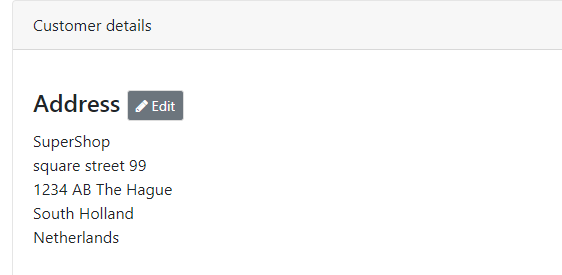
Edit details
To do this, click on the gray Edit button on the right side of the page to Details .
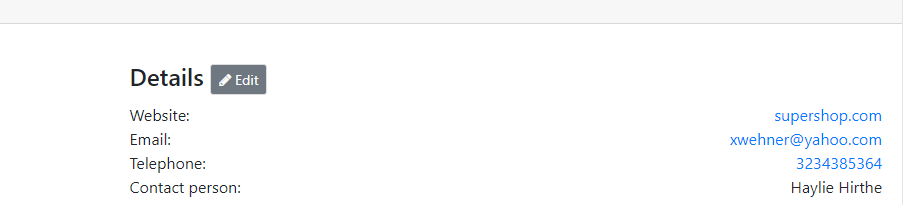
Enable ready to ship notifications
On the Settings page of your global account you can turn on ready to shop notifications for each of your shops.
What are ready to ship notifications?
Ready to ship notifications keep you optimally informed about the packing process. When enabled, you will receive an email when the packing table has packed your order and is ready to ship. In this e-mail you will also find the packing materials used.
Instructions
On the global account page, please click on the settings button like this:

Now the settings page will be opened. Here you can turn on ready to ship notifications. You can determine to enable it for all of your shops, of for specific ones.
When you enter one or more alternative e-mail addresses (seperated by commas) there will be send an e-mail notification only to that e-mail addresses. By default the notification is send to the e-mail adress entered at details > edit > Email (See the Edit details heading above).