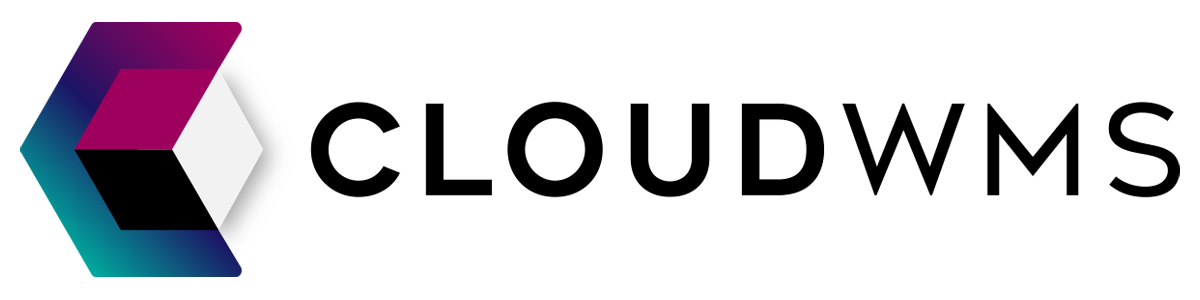Products
Bundle products
In this section, we’ll tell you everything about bundle products in CloudWMS.
What are bundle products?
A bundle product is one composite product that consists of several separate products. Bundle products are assembled into one product.
On the packing slip, the bundle product will appear as a loose product, without the loose products included in the bundle product. Bundle products are ideal for assembly products. Bundle products do not have their own stock, but the stock of the loose products is written off when processing an order with a bundle product.
Where can I find my bundle products
If you click on Bundle products in the menu , you will find an overview of all your bundle products.

Create bundle product
Instructions
Navigate to Bundle products using the menu. Click on the green button at the top left Create bundle product.

Now you should be on a page where you can add the SKU and the name of the Bundle product.
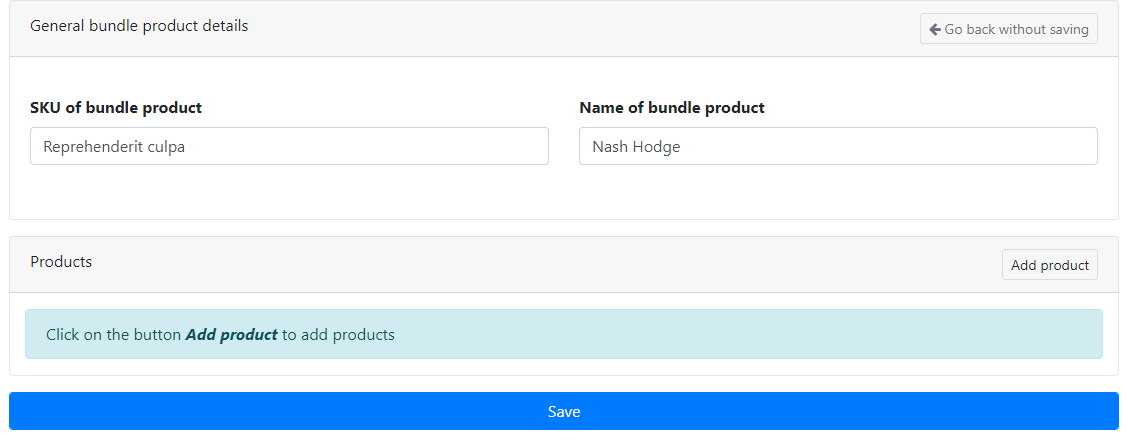
There should open a pop-up where you can look for products. No products? Click here.

After adding the desired products, click on the green button close.
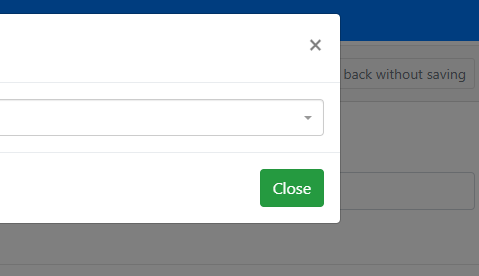
You can still change the amounts. You can delete products too, do this by clicking on the yellow trash can icon.
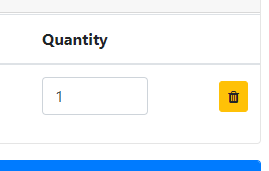
Now just click save and your bundle product has been successfully made.
View bundle product
Navigate to the Bundle Products page by using the menu.

Click at the desired product on the magnifying glass-icon.
There will open a page with all of the product information.

Edit bundle product
Stay on the same viewing page. On this page you will also find the function to edit the products.
Editing amounts
You can change the amounts by scrolling down. Here you can find a list with the products that are in your bundle product. By clicking on the pen icon you can change the amount.
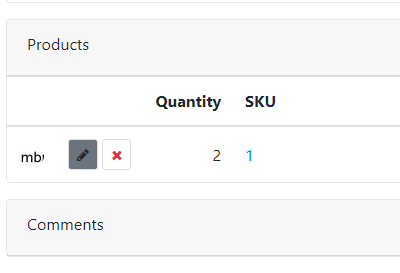
Editing the SKU and Product name
To change the SKU and product name click on Edit.
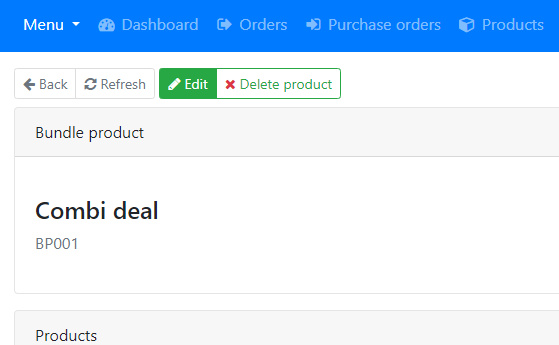
You can now change the SKU and/or the product name.
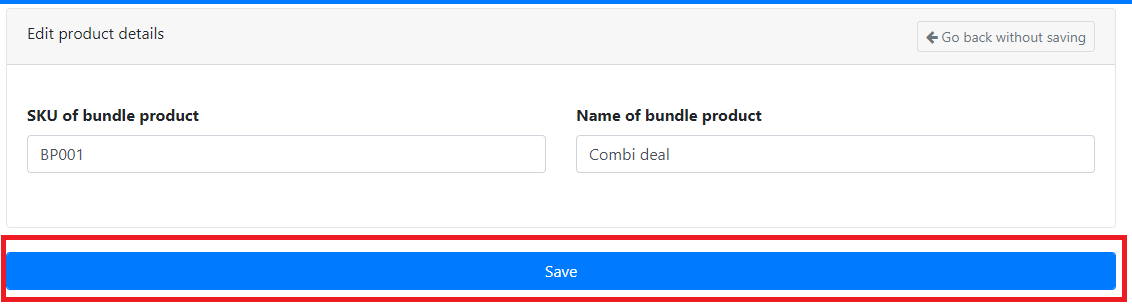
When you are done editing click on Save. The product is now successfully changed.
Remove product inside bundle product
You should know!
The product will only get removed from the bundle product but will still exist in WMS. Do you want to view, edit or delete the product? Click here.
By clicking on the red cross icon next to a product, it will be removed from the bundle product.
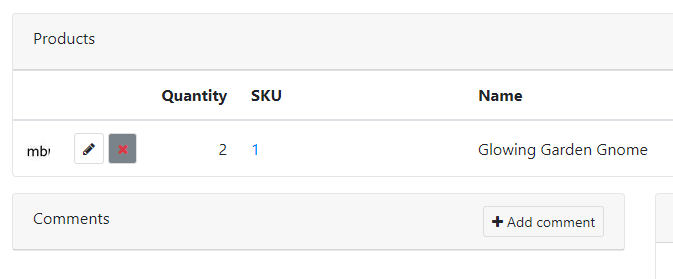
Of course you can always add products back in by clicking on Add Product.
Deleting a bundle product
To do this stay on the same viewing page. On this page you will find the function to delete the product.
You should know!
Only the product bundle will get deleted, not the products that form the bundle. Wan to know how to delete products? Click here.
To delete a bundle product click on Delete product as shown here.
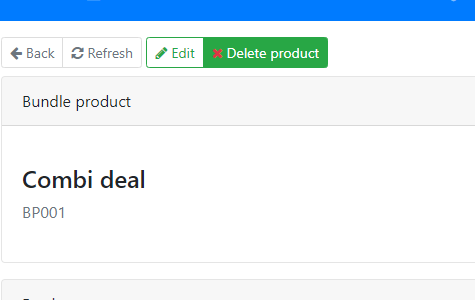
The bundle product has been successfully deleted.