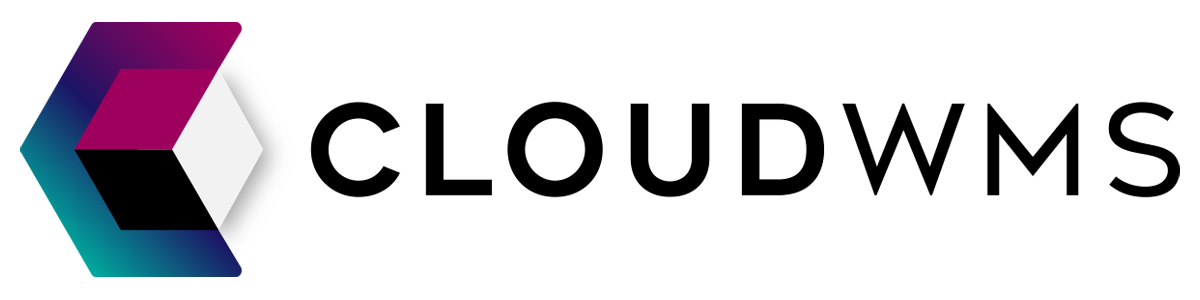Purchase orders
View and edit a purchase order
View purchase order
Navigate to the page Purchase orders. Click at the desired purchase order on the magnifying glass. At the top right you can look for a purchase order.
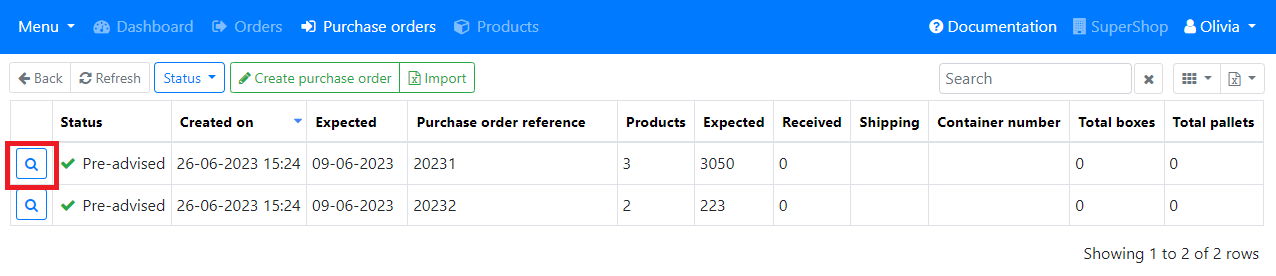
You are now on the detail page of the purchase order. You can find all the details about your purchase order here. You can place a comment at the very bottom of the page.
Edit purchase orders
You should know!
Changing is not possible anymore if your order has the status Being processed.
Edit details
You can change a few elements of your purchase order after creating. Click on Edit.
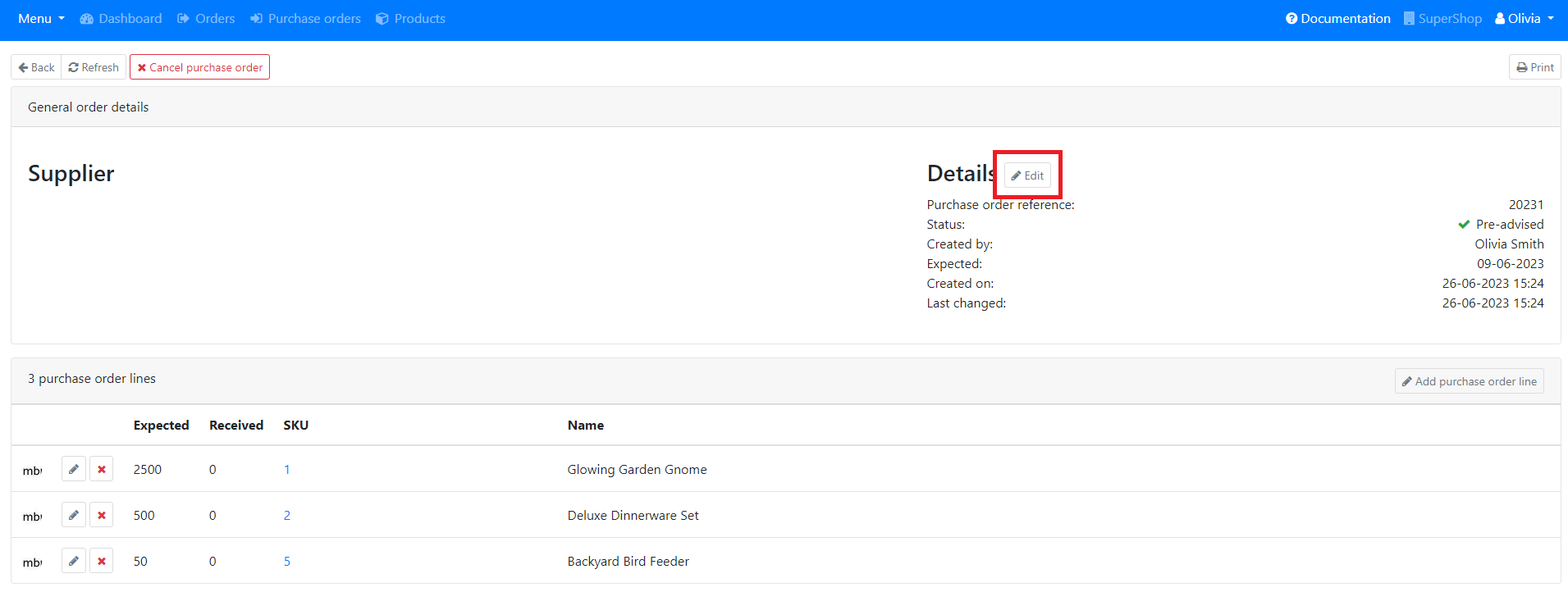
You will get the following screen:
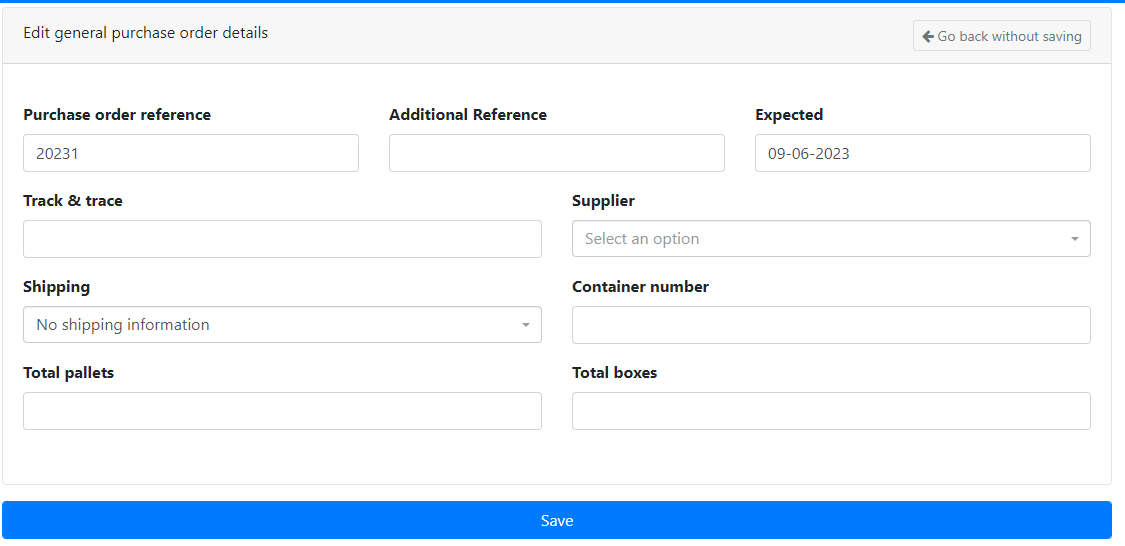
Here you can change the information of your purchase order. After filling in all of the fields click on Save. De changes are successfully implemented.
Changing the purchase order lines
If you want to change individual products you can do that per purchase order line. By clicking on the button with the pencil you can change the expected amount.
By clicking on the cross you can delete the specific purchase order line. Those products will not be expected at delivery.

You can add new purchase order lines by clicking on Add purchase order line.

You will get this page where you can add products:
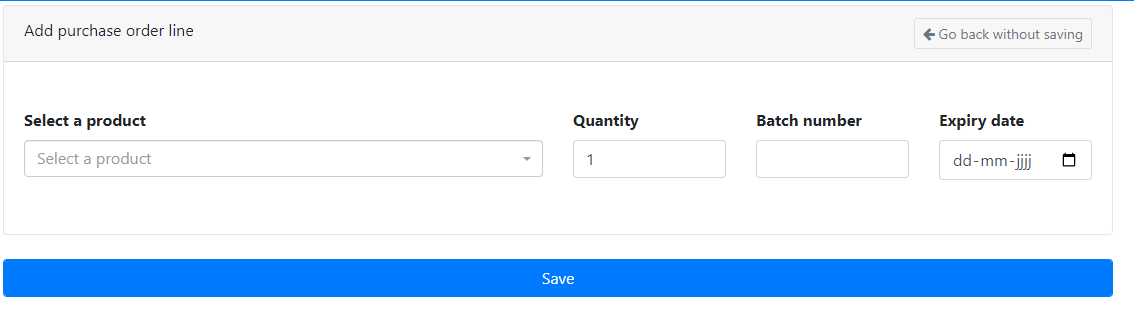
After you added the products click Close.