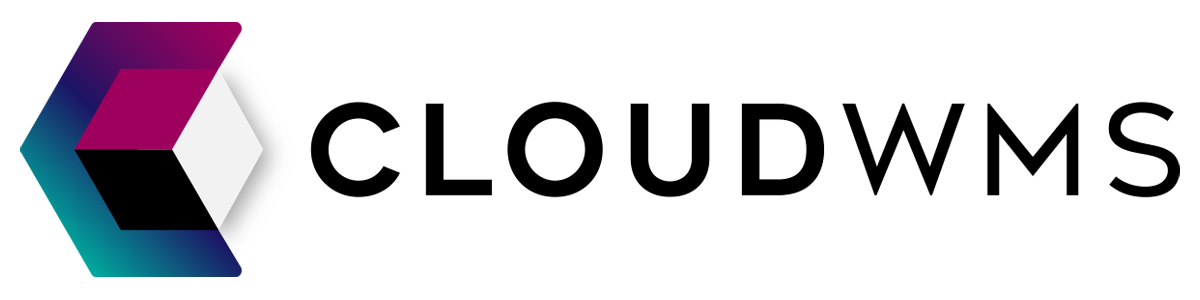Purchase orders
Create a purchase order
You should know!
You should’ve added your products before making a purchase order. Want to know how? Click here
You can create a purchase order on the page purchase orders. Click on the green button at the top left Create purchase order.
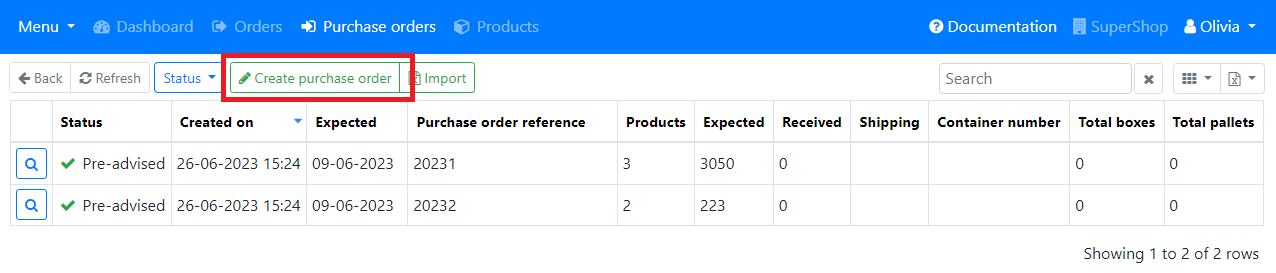
There are a few things that we ask you to fill in. These are:
Required data
- Supplier. No suppliers yet? Click here to see how you can create one.
- Purchaser order number
- Additional reference (optional)
- Estimated delivery date at our warehouse
- Track and trace code
- Shipping method
- Container number
- Total amount of pallets
- Total amount of boxes
Purchase order line
After this you will get asked to add your purchase order line (the products), you do this by clicking on add purchase order line.
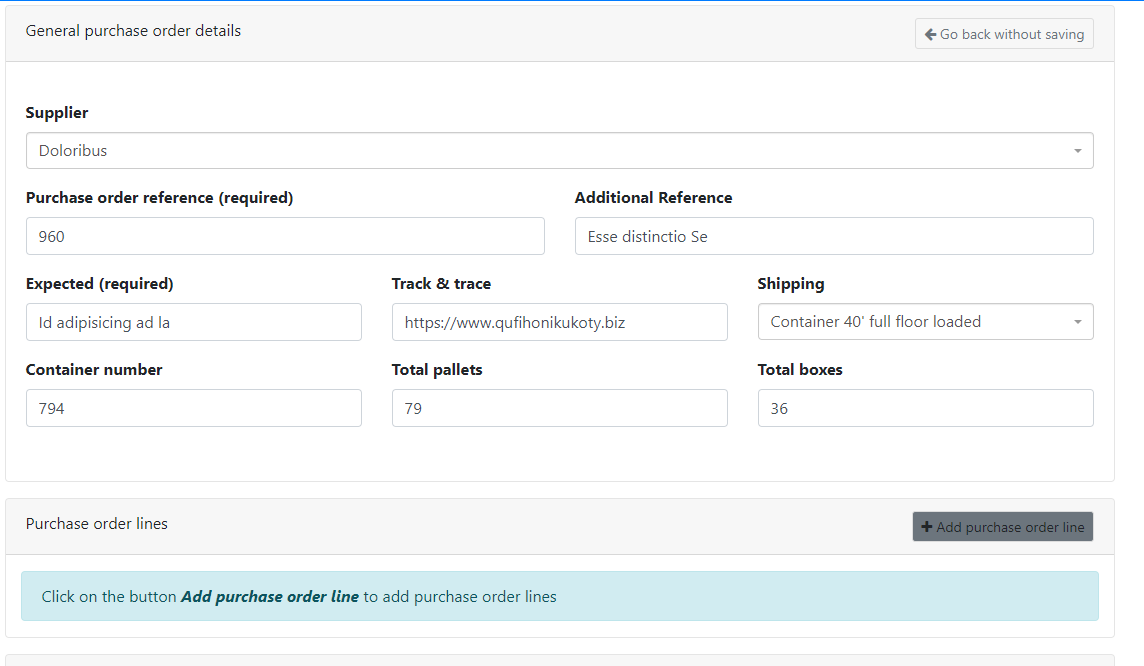
After clicking the button there will be a pop-up where you can look up and select added products.
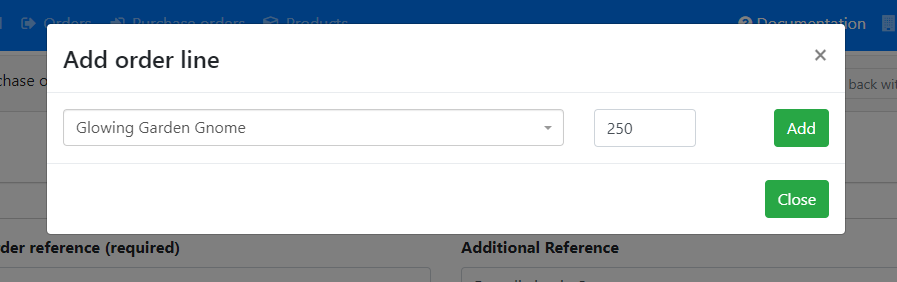
Look for the product you want to add and fill in the right amount and click the button Add.
After adding your products click on the button Close. All the products are now in an overview such as this one:
If you made a mistake you can always delete a product by clicking on the trashcan.
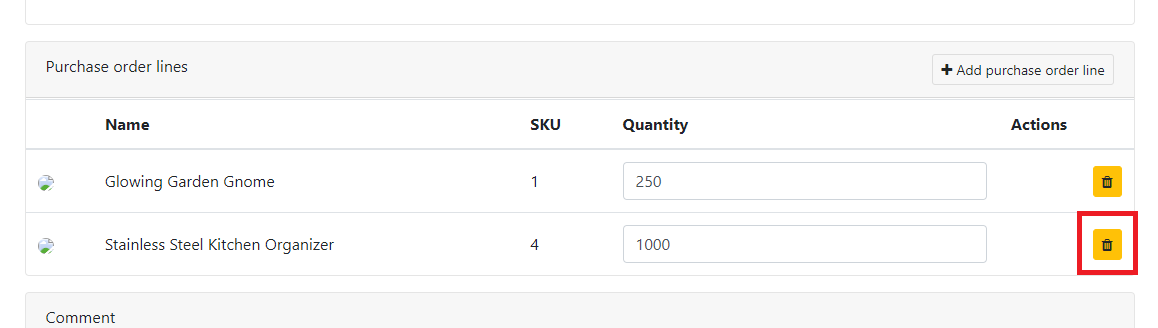
Comments
If you want you can add comments, these are visible to the warehouse employees.
Finally you can click on the button Save. Your purchase order has been made.