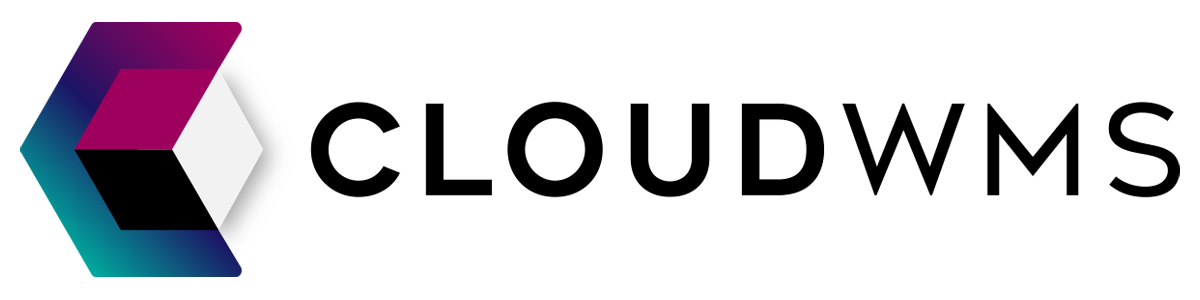Technical guide
Step-by-Step Guide to Setting Up Two-Factor Authentication (2FA)
In today's digital age, protecting our online accounts and sensitive information is of utmost importance. Using just a password for security is no longer sufficient, as hackers and cybercriminals have become increasingly sophisticated. That's where Two-Factor Authentication comes in, providing an additional layer of defense to ensure the safety of your accounts. Since safety and security of your data is the number one priority of CloudWMS we require all users to use two-factor-authentication.
In this comprehensive guide, we will walk you through the step-by-step process of enabling 2FA for various platforms and services. By the end, you will have a solid understanding of how to implement this essential security measure, bolstering the protection of your online presence. Let's dive in and empower you with the knowledge to safeguard your digital world!
How do I setup 2FA?
You should know!
We recommend using Google Authenticator or Microsoft Authenticator for an even more robust and reliable 2FA setup. These authenticator apps generate time-sensitive verification codes right on your smartphone, eliminating the need to rely on email and enhancing the security of your accounts.
Setting Up Two-Factor Authentication
1. Login to Your Account: Visit the login page of the platform or service you want to secure and enter your username and password.
2. Enable 2FA: Click on your name at the right corner. Look for the option to enable Two-Factor Authentication
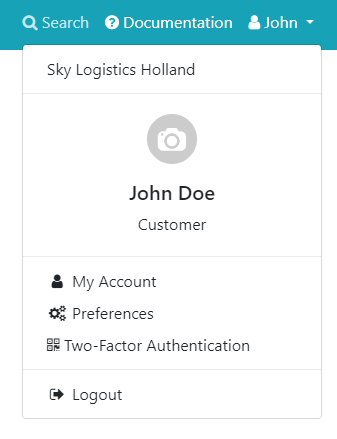
3. Follow the steps: Now you see this setup page 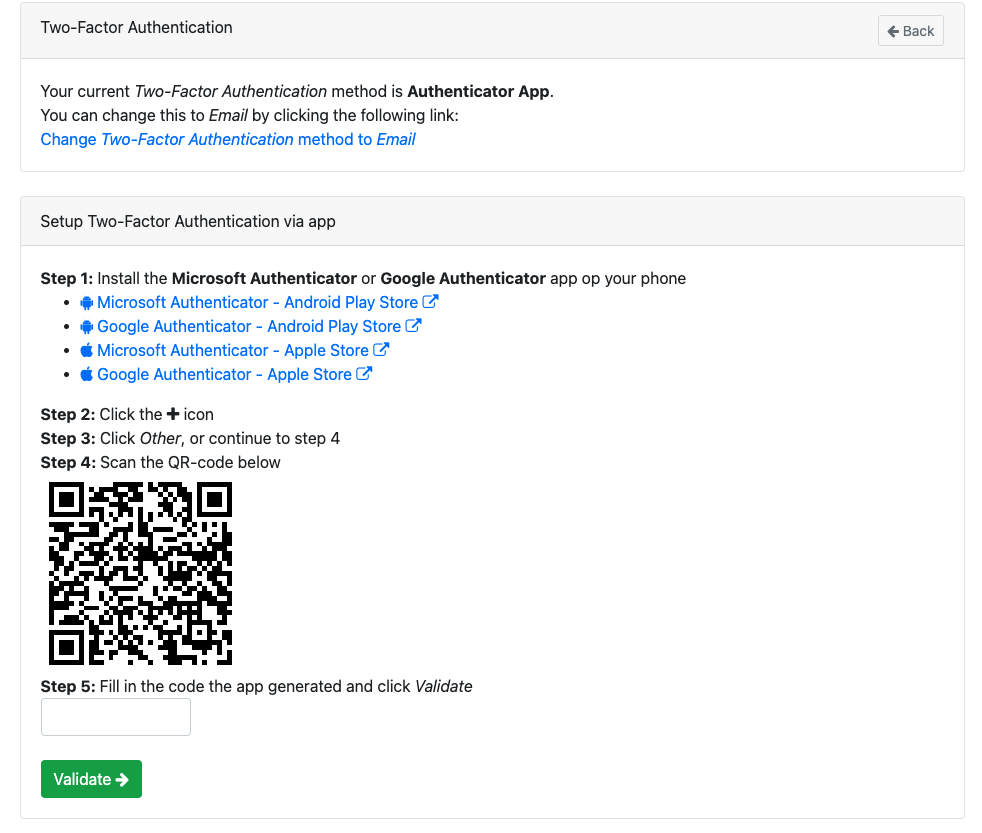
Please follow the steps.
Enter the Code: Enter the verification code into the designated field on the platform's website. Once verified, Two-Factor Authentication will be enabled for your account.
Logging In with 2FA: From now on, whenever you log in to your account from a new device or location, you will receive a one-time verification code via email. Enter this code to complete the login process.
Congratulations! Your account is now protected with Two-Factor Authentication through Google Authenticator or Microsoft Authenticator, offering an added layer of security to safeguard your valuable data.
Conclusion By enabling Two-Factor Authentication, you have taken a proactive step in fortifying the security of your online accounts. Whether you choose email verification or opt for Google Authenticator or Microsoft Authenticator, both methods significantly reduce the risk of unauthorized access to your accounts. Always remember to keep your backup codes and smartphone secure to ensure continuous access to your accounts even in unforeseen circumstances. Stay safe, and keep your digital world protected!