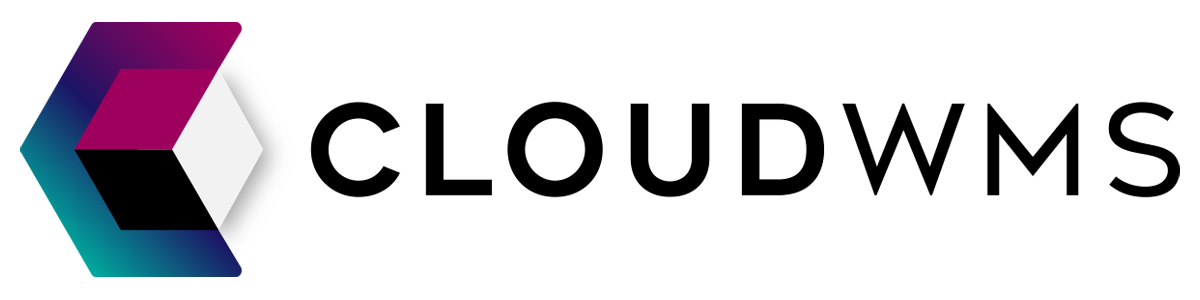Purchase orders
Import with Excel
To create one or multiple purchase orders quickly, you can use the import-function to import your purchase orders into the WMS with Excel-files.
Instructions
Navigate to the purchase orders overview by clicking on purchase orders in the menu. Click on import above the purchase orders overview. Now this page will be opened:
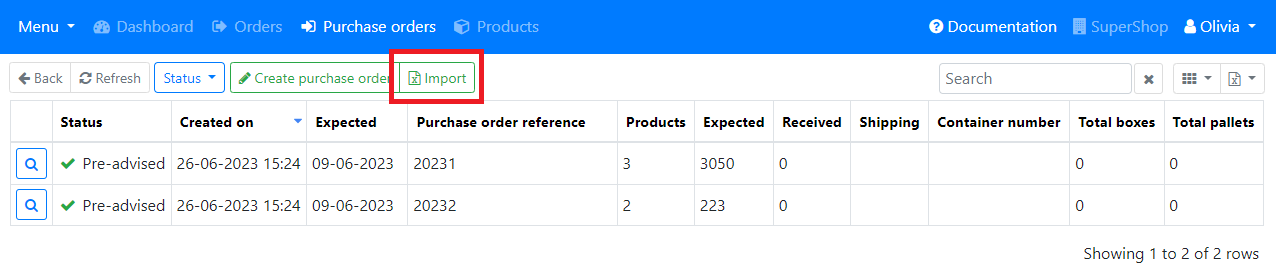
On the Import purchase orders page you can first download a template file by clicking on the button Download sample file If you want to you can enter all the data of the purchase order(s) in this file.
Required data
At least the following data is required:
- Purchase number
- Expected date of arrival in the warehoude
- For each product an own row with:
- SKU
- Quantity
Optionally, you can enter a batch number
Import into WMS
When you have done this please save the excel-file and re-open the WMS. Open your Excel file with the Browse button.
If you want to be really sure the WMS understands your import file, please turn on Simulate the import. By turning this on the WMS will not actually create the purchase orders(s) but it only checks if the format of the file is right.
When simulations is done successfully you can import the purchase order(s) by repeating the steps above but now with Simulate the import turned off.